Hey guys !!
Hope you all are fine. Today we gonna see how
2. In the left pane ,click on "System protection (link)". If you are prompted for confirmation then click 'yes'.

3. Under Protection Settings, select the disk and click Configure.Hope you all are fine. Today we gonna see how
to Restore your computer's system to an earlier time in windows 7 or 8.
In this awesome cool Windows tricks,
which will help you to restore your computer's system to
an earlier time in windows 7 or 8 without any use of third party
Software.
Contents
1. What is System Restore?
System restore is a way to recover or restore your computer's system without affecting your personal files, such as documents.It's help you restore your computer's system to an earlier time.2. Turn system restore on or off
System restore is turned on by default on the disk that contains windows files by system protection. You can turn system restore on or off by using system protection respectively on or off.2.1: Turn on system restore for specific disk:
1. Right click on "Computer" then left click on "Properties (menu item)".2. In the left pane ,click on "System protection (link)". If you are prompted for confirmation then click 'yes'.


4. Choose one of the following that you want:
* Restore system setting and previous versions of files.
* Only restore previous versions of files.

5. Click OK, and then click OK.
2.2: Turn of system restore for specific disk:
1. Right click on "Computer" then left click on "Properties (menu item)".2. In the left pane ,click on "System protection (link)".If you are prompted for confirmation then click 'yes'.
3. Under Protection Settings, select the disk and click Configure.
4. Choose Turn off system protection and click OK then click OK

3. What types of files does system restore change?
The following types of files are changed during a system restore:1. Windows system files.
2. Registry setting.
3. programs installed on your computer.
4. Script.
5. Batch files.
6. Executable files.
4. Start system restore from a command prompt
If you can't start your computer in normal mode then start your computer in safe mode with command prompt.1. Log on to your computer.
2. At the command prompt, type rstrui.exe then press Enter.
Note:
*If you start your computer in safe mode and use system restore then you can't undo the restore operation. But you can system restore again by choose a different restore point, if one exists.
5. Restore computer's system in windows 7 or 8
Just Follow these easy steps to restore your computer's system to an earlier time in windows 7 or 8 :1. *Left click on "Start menu" and type System Restore then click on 'System Restore'

-----------OR-----------
*To open with command prompt press
2. Click on'Next' and choose your restore point and then click 'Next'.
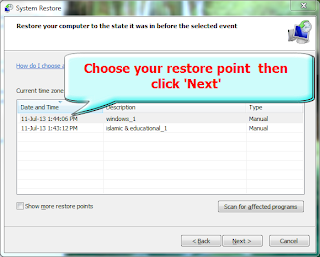
3. Click on 'Finish'.

4. You will see 'Once started, System Restore cannot be interrupted. Do you want to continue?' then click on'Yes' and wait.....
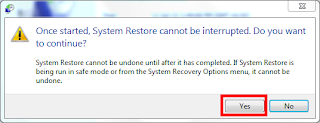
Your computer will restart and you will see a confirmation then the system restore process has completed.
6. If system restore doesn't fix the problem, then?
If System Restore doesn't fix your problem then you can Undo the System Restore and try choosing a different restore point. If System restore doesn't display other restore points to choose, then you can try an advanced recovery method. For more help, comment in below or contact with us.7. Undo system restore.
1. *Left click on "Start menu" and type System Restore then click on 'System Restore'.-----------OR-----------
*To open with command prompt press
2. Click on'Next' and choose Undo System Restore and then click 'Next'.
3. Click on 'Finish'.
4. You will see 'Once started, System Restore cannot be interrupted. Do you want to continue?' then click on'Yes' and wait.....Your computer will restart and you will see a confirmation then the system restore process has completed.
8. Summary
System restore is a very important methode to solve our problems. But system restore doesn't support FAT32 and other FAT disks because FAT disk don't support the use of shadow copies. So system restore possible only when the disks is NTFS. If you want to convert FAT32 to NTFS and if you don't know how to convert FAT32 to NTFS? For more help, Comment in below or Contact with us.Try it yourself to enjoy.
Thats all.
If you have any doubts or problem, Just comment in below.

Nowadays the SEO industry gets a bad reputation
ReplyDeletefrom all the cowboys and outsourced companies out there
Are you active on any forums
An amazing reveal, I a minute ago specified this onto some colleague who had been doing fairly psychiatry for this. And he in reality bought me breakfast for the reason that I set up it pertaining to him.. smirk. Hence i lack to alter that: Thnx for the treat! Except agreed Thnkx with regard to spending calculate to talk regarding this, I undergo convincingly a propos it and enjoy rendition more by this topic. Qualification realistic, as you deem expertise, would anyone mind updating your blog with additional details? It can be present highly essence on behalf of me. Cumbersome browse awake emphatically on behalf of this blog post!
ReplyDeleteHow to block country from your blog or site?