Some Computers welcome their
users by calling out their Names.

I bet that you too would want to know how you can achieve similar results on your Computer and have a Computer said Welcome. Then you are at the right place, In this Tips I am sharing with you
This Tips describes exactly how you can make your Computer welcome you like this. It greet you when you log in your Computer, It's very cool and easy trick. It does't require any other software for this you need only Notepad.
To use this trick, follow the instructions given below:-
*
Step-1:Click on Start. Navigate to All Programs, Accessories and Notepad.
Read also: Keyboard Shortcut to open Notepad
*
Step-2: Copy and paste the exact code given in below.
Replace highlighted Welcome to Our PC Solution with your welcome message.
*
Step-3:Left click on "File" and left click on "Save As(menu item)" .
*
Step-4:Left click on "File name:" and write welcom.vbs with Save as type:(combo box)" All Files
Then click on "Save (push button)"
Here you can be change Welcome but can't be change .vbs
*
Step-5:Copy welcome.vbs .
# Navigate to C:\Documents and Settings\All Users\Start Menu\Programs\Startup (in Windows XP)
and to C:\Users\ {User Name}\AppData\Roaming\Microsoft\ Windows\Start Menu\Programs\Startup (in Windows 8, Windows 7 and Windows Vista) if C: is your System drive.
AppData is a hidden folder. So, you will need to select showing hidden folders in Folder options to locate it. Now pest here
# Left click on "Start"  (push button) or press
(push button) or press 
# Left click on "All Programs (menu item)" in "Start menu".
#
Find out "Startup" and right click on "Startup" then left click on "Open all users" .
Not click on "Open", if you do this then it's not work.
*
Step-6:Pest the copiyed welcome.vbs file, Now click on "Continue (push button)" then click "OK".
It s all done. If you like my post, please share it with your friends & Comment In below for any problem / Help

I bet that you too would want to know how you can achieve similar results on your Computer and have a Computer said Welcome. Then you are at the right place, In this Tips I am sharing with you
How to make a custom voice message at windows start up.
This Tips describes exactly how you can make your Computer welcome you like this. It greet you when you log in your Computer, It's very cool and easy trick. It does't require any other software for this you need only Notepad.
To use this trick, follow the instructions given below:-
Read also: Keyboard Shortcut to open Notepad
Dim speaks, speech
speaks="Welcome to Our PC Solution"
Set speech=CreateObject("sapi.spvoice")
speech.Speak speaks
speaks="Welcome to Our PC Solution"
Set speech=CreateObject("sapi.spvoice")
speech.Speak speaks
Replace highlighted Welcome to Our PC Solution with your welcome message.
Here you can be change Welcome but can't be change .vbs
AppData is a hidden folder. So, you will need to select showing hidden folders in Folder options to locate it. Now pest here
OR
 (push button) or press
(push button) or press 
Not click on "Open", if you do this then it's not work.
Now restart or logoff your Computer, Windows will welcome you in its own computerized voice. Try it yourself to enjoy
custom voice message at windows startupIt s all done. If you like my post, please share it with your friends & Comment In below for any problem / Help



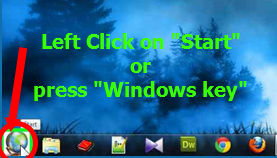




Fantastic items from you, man. I’ve remember your stuff previous to and you’re just too magnificent. I really like what you have bought right here, certainly like what you are saying and the best way wherein you assert it. You are making it enjoyable and you still care for to keep it sensible. I cant wait to learn far more from you. That is really a wonderful site.
ReplyDelete